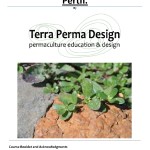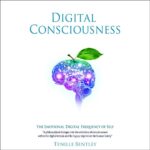In this training course for Adobe Premiere CS6, expert author Jeff Sengstack introduces you to the powerful tools that are available to you in this video editing software from Adobe. Designed for the beginner, this tutorial begins with the basics, and gradually teaches you everything you need to do to create high-quality video projects.
You begin by learning what a video production workflow actually is, and how you are going to utilize this. You will learn about non-linear editing, and how to setup Premiere Pro to suit your own needs. As you progress through this computer based training course, you will learn how to create projects, edit them, add video and audio transitions, and even add video effects. Jeff introduces you to other editing concepts such as color correction, compositing, effect animation, adding titles and graphics, working with audio and much much more! Of course, you will also learn how to export and share your projects with the world.
By the conclusion of this video based training course on Premiere Pro CS6, you will be comfortable creating visual masterpieces with your own video using the powerful non-linear tools that Premiere provides for you. Working files are included to allow you to work alongside the author throughout this training course.
Contents:
01. Introduction
Outlining What Is Covered In This Course 00:03:02
An Overview Of Adobe Premiere Pro CS6 00:10:57
Setting Up The Exercise Files 00:02:06
Re-Linking To Assets 00:04:04
02. Explaining The Video Production Workflow
An Overview Of The Entire Workflow 00:03:12
Getting A Feel For Non-Linear Editing 00:05:17
Shooting Footage: Video Shooting Tips And Techniques 00:11:15
Importing Assets: Getting Video And Files Into A Computer 00:06:36
Editing Video: What It Is All About 00:12:58
Exporting Projects And Files: Sharing Your Finished Work 00:05:34
03. Getting Started
Optimizing Your Hardware 00:07:50
Starting Or Opening A Project 00:06:49
Adjusting Premiere Pro Preferences And Other Settings 00:13:07
Navigating Within The Workspace 00:05:54
Customizing The Workspace 00:10:12
Customizing The Monitors 00:07:07
04. Importing, Capturing, And Managing Assets
Moving Video Files From Camcorder To Computer 00:04:43
Capturing Video From Tape 00:08:00
Extracting Video Files From DVDs 00:03:30
Importing Video And Other Assets 00:06:24
Using The Media Browser To View And Import Assets 00:05:13
Managing And Viewing Assets In The Project Panel 00:11:31
05. Adding And Arranging Clips On A Single Audio/Video Pair Of Tracks
Explaining Why We Are Using Only One Set Of Tracks 00:04:07
Creating A New Sequence 00:07:50
Adding, Inserting And Arranging Clips In A Sequence 00:07:25
Using Keyboard Modifiers When Editing A Sequence 00:08:18
06. Trimming And Adjusting Clips
Trimming Clips In Advance In The Project Panel And Source Monitor 00:07:30
Using The Trim Edit Tool 00:12:33
Editing With The Ripple And Rolling Edit Tools 00:13:20
Performing Slip, Slide And Split Edits 00:07:29
Using The Trim Mode And Trim Monitor 00:08:33
07. Making Specialized Edits
Adding Cutaways 00:14:12
Editing Wide And Tight 00:12:44
Using Markers To Create Matched-Action Edits 00:10:28
Exporting Still Frames To Use In Your Sequence 00:07:30
Changing Time: Slow/Fast/Reverse Motion 00:11:44
08. Adding Video And Audio Transitions
Trying Out Some Video Transitions 00:06:22
Explaining Video Transition Properties 00:08:53
Applying And Replacing Video Transitions 00:06:47
Adjusting Video Transitions 00:18:29
Using Some Specialized Transitions 00:12:01
Applying And Adjusting Audio Transitions 00:07:54
09. Working With Video Effects
Making Sense Of Premiere Pros Numerous Video Effects 00:05:33
Trying Out Some Video Effects 00:12:11
Managing Video Effects 00:10:12
Adjusting Effect Properties 00:10:15
Animating Effects Using Key Frames 00:15:30
Copying, Pasting And Moving Key Frames 00:08:23
Adjusting Temporal Key Frame Interpolation 00:08:28
10. Checking Out A Selection Of Video Effect Categories And Specialized Effects
Blurring And Sharpening Clips 00:10:58
Distorting Clips 00:08:57
Stylizing Clips 00:11:55
Using Generate Effects 00:18:25
Using The Lighting, Lightning And Lens Flare Effects 00:15:37
Stabilizing Shaky Shots With The Warp Stabilizer 00:09:09
11. Performing Color Correction
Understanding The Color Correction Workflow 00:04:18
Organizing Our Recommended Color Correction Effects 00:09:02
Taking A Look At Scopes 00:12:11
Adjusting Tonality: Brightness And Contrast 00:12:15
Adjusting Color 00:12:41
Using Secondary Color Correction Techniques 00:12:54
Using The Tint Effect 00:04:42
12. Introducing Compositing (Layering)
Understanding How Compositing Works 00:09:37
Layering Graphics, Video Clips And Backgrounds 00:12:52
Working With Various Motion Effects To Composite Clips 00:10:17
Using A Nested Sequence And The Picture-In-A-Picture Technique 00:16:55
Creating A Looping, Animated Background 00:11:11
Using Opacity And Blending Modes 00:09:40
Working With Layered Photoshop Files 00:07:38
Performing Multi-Camera Editing 00:08:43
13. Animating Motion Effects
Animating Clips And Still Images With The Motion Effect 00:09:59
Smoothing Motion By Adjusting Bezier Curves 00:09:44
Matching The Motion Of An Object Within A Clip 00:13:13
14. Using Keying Effects
Taking A Look At Keying Effects 00:13:06
Trying Out Three Keying Effects 00:09:45
Using The Ultra Key Effect 00:10:59
Putting An Actor, Multiple Times, In A Single Scene 00:12:32
15. Specialized Compositing: Adjustment Layers And The Track Matte Key Effect
Using Adjustment Layers 00:12:28
Understanding The Track Matte Key Effect 00:08:21
Highlighting Part Of A Clip 00:08:50
16. Working With The Titler
The Importance Of Supers 00:04:23
Starting With A Template 00:14:33
Building Text From Scratch 00:09:37
Using Text Styles 00:09:07
Adding And Adjusting Text Properties 00:07:41
Adding Graphics, Images, And Textures To Titles 00:07:34
Making Text Roll Or Crawl 00:07:02
Creating Shapes And Using The Pen Tool 00:12:22
Using Digital Juice Ready2Go Animated Title Templates 00:11:11
17. Introducing Audio Editing
Explaining Audio Editing 00:05:41
Adding Audio To A Sequence 00:06:42
Adjusting Audio Volume And Panning In The Effect Controls Panel 00:12:39
Adjusting Audio Volume And Panning In The Timeline 00:12:27
Breaking Out Multi-Channel Clips Into Mono Clips 00:03:46
18. Making Specialized Audio Edits
Using Audio From One Clip On Another Clip 00:07:01
Making J And L Cut Audio Edits 00:10:57
Normalizing Audio And Making Sample-Level Edits 00:07:04
19. Working With Audio Effects
Checking Out Audio Effects 00:03:00
Working With Channel-Oriented Effects 00:03:36
Using Frequency/Pitch Control Effects 00:10:05
Applying Delay-Oriented Effects 00:09:06
Checking Out Noise Removal And Other Effects 00:11:06
20. Using The Audio Mixer
Controlling And Automating Track Volume And Panning 00:10:14
Using Audio Effects In The Mixer 00:07:35
Recording A Narration Or Other Audio 00:07:04
Outputting Tracks To Submix Tracks 00:07:43
21. Exporting A Project
Explaining The Export Workflow 00:02:28
Going Over Export Format Options 00:05:25
Exporting A Sequence, Clip Or Frame 00:09:11
Author Bio 00:01:08
Digital Juice Acknowledgement 00:00:40