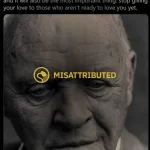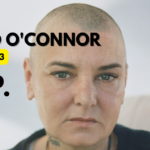A 2.4GHz WiFi can cover a large area and can penetrate solid objects and walls. A 5GHz WiFi will give you speeds of about 1 Gbps.
Step-1: Go to the Start menu and type cmd. Click Open.

Step-2: Type the following command and click Enter:
netsh wlan show drivers

Step-3: Now look for Radio types supported:
- 802.11g and 802.11n means that your system only supports 2.4GHz
- 802.11n, 802.11g, and 802.11b means your system only supports 2.4GHz
- If multiple bands show up including 802.11a or 802.11ac then it means that your system supports both the 2.4GHz and 5GHz bands.
In the image below, you can see that there is a string of bands including 802.11a and 802.11ac, hence the system supports both bands.
How to Connect Your Windows Laptop to a TV

Amazon #ads
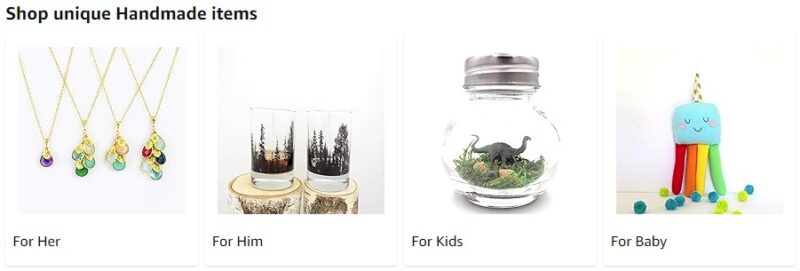
Change Between 2.4Ghz and 5Ghz Bands
- Right-click on the Start menu to display the WinX menu. (Shortcut keys: Win + X)
- Select Device Manager.

- Click on Network Adapters to expand the option.

- Right-click on the WiFi adapter and select Properties.

- Click on the Advanced tab.

- In the the Property section click on Band or Preferred Band option. The name may vary for you depending on the adapter manufacture.

- Now, in the Value section the 5GHz option.

- Click OK.
This simple method will change the bands and will help improve your internet speeds.